Stream Design Reimagined
Where Creativity Meets StreamersCreatorsVtubers
Passionate about creating caprivating designs through creative and digital products.
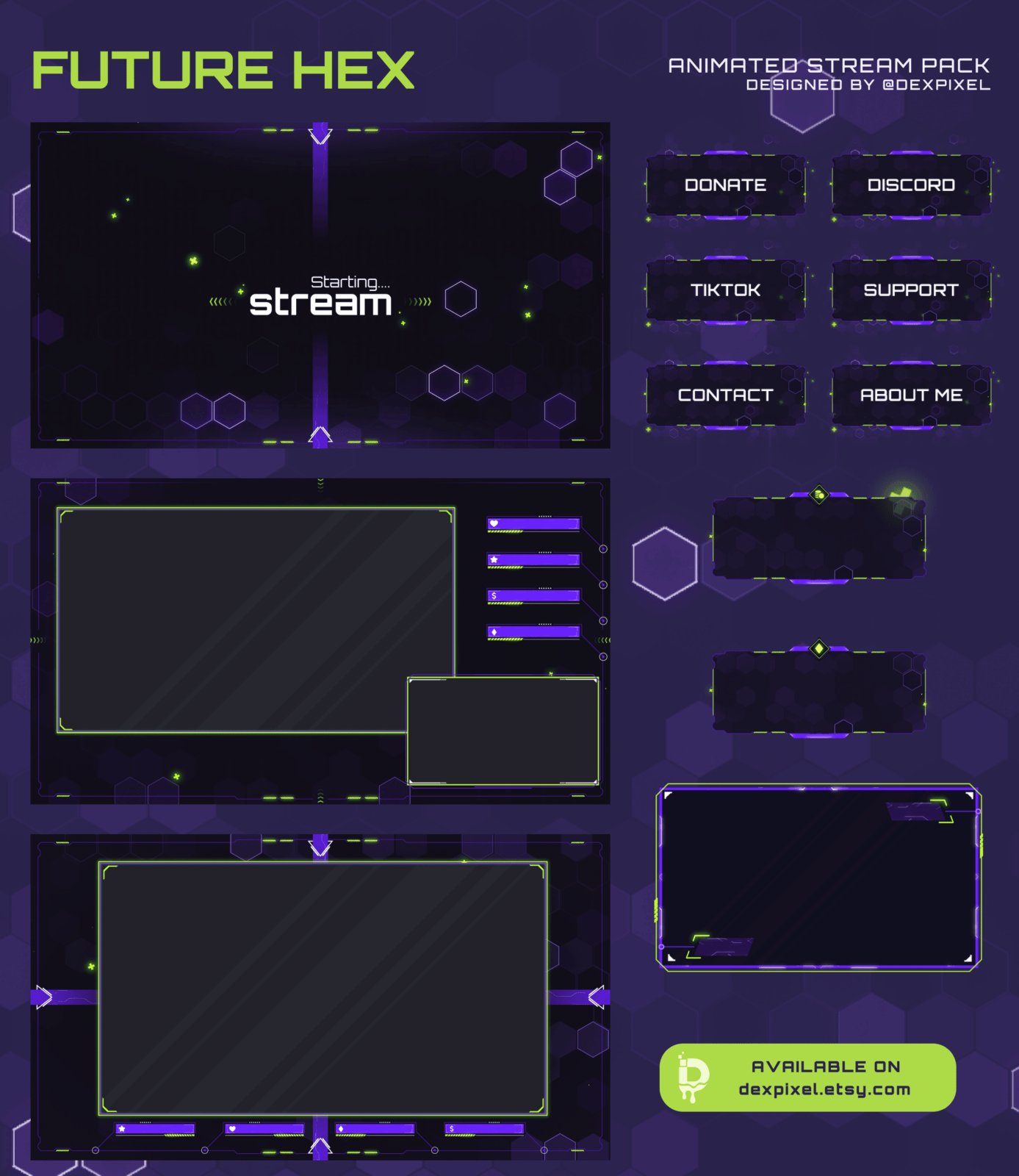
— place for your graphic assets
— Welcome to Dexpixel, the ultimate destination for Vtubers looking to take their streaming experience to new heights.
— Elevate Your Streaming Experience with Amazing Stream Aesthetic Designs
— Vtuber Expertise
— High-Quality Designs
— Customization Options
— Attention to Detail
— Quick Turnaround
— Competitive Pricing
— Customer Satisfaction
— Easy Integration
— Constant Innovation
— Graphic Design
Unlock the full potential of your Vtuber streams with Dexpixel.
Discover a world of exceptional Vtuber aesthetic designs and elevate your streaming experience like never before.
We understand the unique needs and aesthetic preferences of Vtubers, ensuring our designs perfectly align with your persona.
Our team of talented designers creates stunning, top-tier overlays, alerts, scenes, and transitions that elevate the visual appeal of your streams.
Tailor our designs to match your specific style and branding, ensuring a personalized and cohesive streaming experience.
We believe in delivering exceptional quality, paying meticulous attention to every aspect of our designs for flawless execution.
We stay up-to-date with the latest trends and technology to offer you the most innovative and cutting-edge designs.
Latest Stream Designs
Let us elevate your streaming experience with our expertise, dedication to quality, and personalized designs that perfectly align with your unique persona.